Control Your PC Via Your Android Phone using Google chrome remote desktop-2015 remote access
smartphone and computers let you get things done anywhere and everywhere, but portability becomes more bane than blessing when you forget a critical file at home, especially if you're the type of person who dumps files on your desktop rather than a Dropbox folder.here i am going to use Google's Chrome Remote Desktop for control your pc with the help of your android device easily.this service, first launched in 2011, is coming to mobile. But now, the company released an Android app that will let users access their desktop computers, whether through a Chrome web app for Mac, PC, and Linux or through Chrome OS itself. Once you've set up your primary machine, you can launch the Android app to connect to it. GigaOm reported a few days ago that the app was in beta testing, but it's now available to anyone with an Android phone or tablet, though doing much with the former will be a little cramped. There's no precise date given for an iOS version, but Google says it will be coming later this year.
Since releasing Chrome Remote Desktop, Google has increasingly added ways to connect desktop computers with other devices. Hangouts got a remote desktop feature in mid-2013, and the Chromecast dongle pulls Chrome tabs onto a TV with a minimum of hassle. Outside its ecosystem, other companies have offered similar apps, including Microsoft, which added native remote desktop support in Windows 8 and released apps for both iOS and Android in late 2013.
Now follow step by step full guide to control your pc or laptop using your android phone no root required.
Step:1) First of all you need to download and install chrome remote desktop .apk file in your android device or tablets ,for download it simply go to google play store in your android mobile phone and install Chrome Remote Desktop
"or you can download it directly using below link."
<< download link>>
Step:2) Now i assuming that you download and install google remote desktop from step 1, after installing when you will click on the chrome remote desktop app on your phone, it will show you a screen like the one given below.
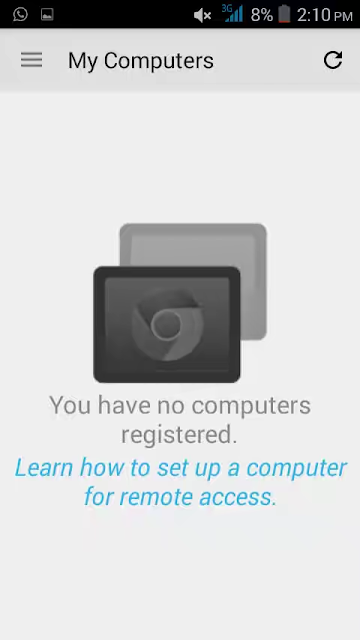
Step:3) after step 1&2 you need to install chromo remote desktop extension ,for this simply first go to your PC and Open Chrome Browser and click this link for install extension
Step:4) give permission to chrome remote desktop authorize, click "continue" button
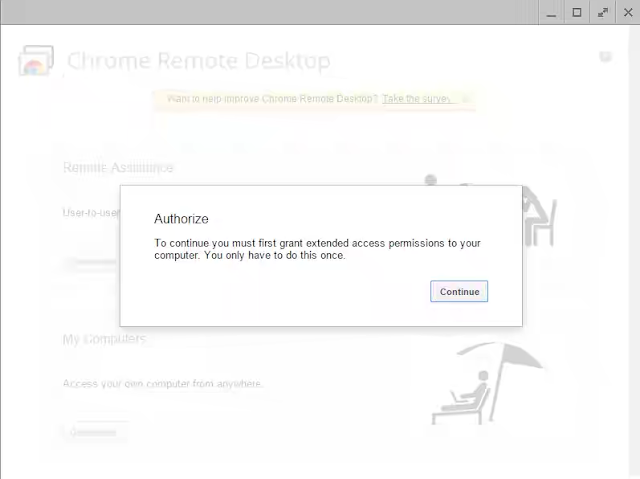
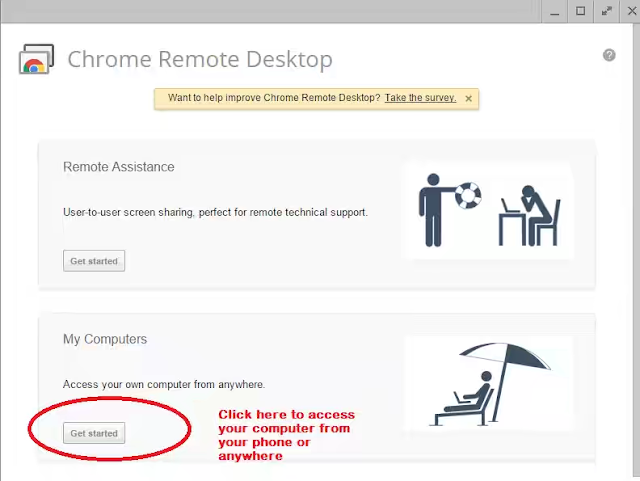
Step:5) It will take you tochrome://chrome-signin/ page. Sign in here with the same gmail account as of your android phone.
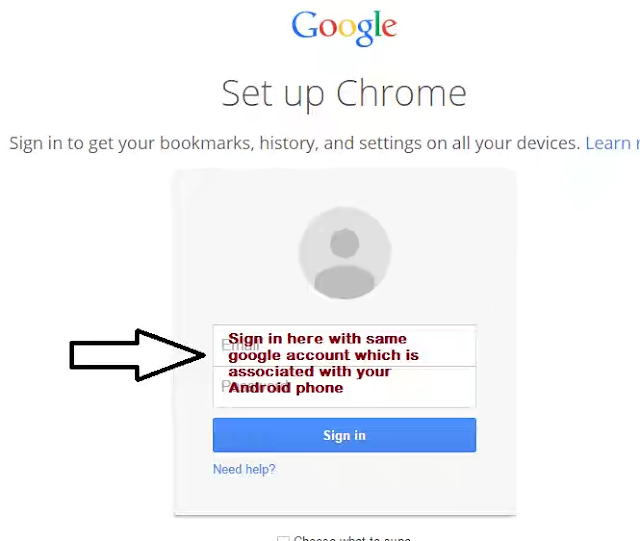
Step:6) After clicking on that an exe file will start downloading. Install that .exe file once it gets downloaded. Continue the process.
Step:7) It will prompt you to choose a six digit PIN. This six digit PIN is the same PIN which will be required as a access key for pairing up with your PC.
Step:8) after that go to your phone and click on chrome remote desktop again and you will find your computer there. Click on your PC icon.(see below screenshot)
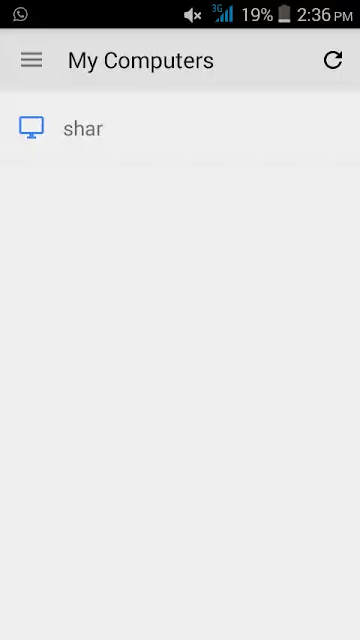
Step:9) now here you need to Enter the same six digit key which you chose just before in step 7
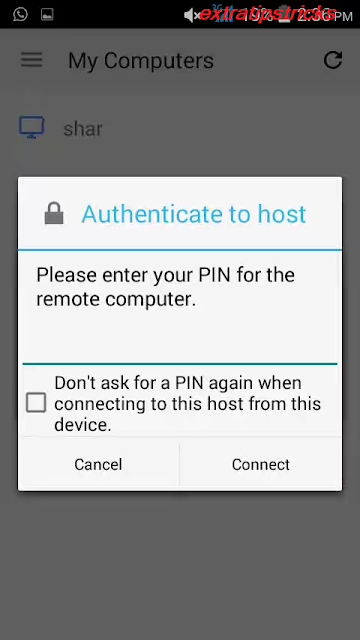
that's it friends you have done ! you are now using your computer through your phone.
Note :
that You must be connected through internet in your Phone as well as your PC to do that. You can also use chrome remote desktop to connect one PC to another.
OVER TO YOU :
In the end, the new Chrome Remote Desktop app is a welcome addition to the Android family, delivering a truly user-friendly experience that's oh-so-rare in the world of remote desktop software. It's fast, it's easy, it's free, and you don't even need to install any additional software on your PC if you're already using Chrome. What's not to like?



















