{MUST READ: Android Smart Phone Me Software Kaise Dale (Flashing)?
Requirement:
- Android Phone
- EVA Facial Mouse Download
Warning: This article use for education purpose only, You should not be used any illegal activities.
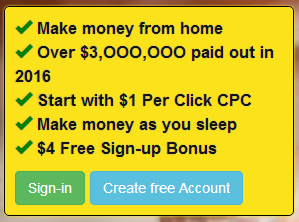 |
Click This Link http://www.iniroots.com/ |
Important: Friends Ye Process start karne ke pehle Aap apne Android Phone me Custom Recovery install kar lijiye . Ek bat aur agar aap warrenty wale phone me Custom Rom intall kar rhe hai, To aapke phone ki warrenty khatam ho jayegi. Mai aapko advice yhi dunga ki aap bina wrrenty wale phone me he custom Rom install kare.
Important: Dear readers aapko ye dhyan rakhna hai. Agar aap koi bhi Custom Recovery Apne phone par install kar rhe hai, To sabse Pehle Aap ye Check kar le ki aapke Phone ka Boot Loader Unlock hai ya nhi. Agar aap ke Phone ka Boot Loader Unlock nhi hai to aap Google Par Apne Phone ke liye Kis tarah Boot Loader ko unlock karna hai dekh le. Kyuki friends aap jab tak Apne Phoone ka Boot Loader Unlock nhi karte hai, Aur Custom Recovery Install karte hai . To aap ka phone On nhi hoga .
Note:- Aapko mai jo Method btane ja raha hu. Iss Method me Aapke Android Phone ko Reset Karna hoga . jisse Aapke Android Phone Ka Sara Delete Ho jayega. Aur Aapke SdCard ka Data bilkul safe rahega.
Windows VS Linux
Internet connection is a must for every household today. It is worth saying that – in today’s generation a person can live without food but can’t survive without a smart phone and obviously the internet connection. It has become so important that we carefully choose the pack and pay for the desired pack from the Internet Service Provider (ISP).
But have you ever wondered or checked why your downloading speed is always lesser than what your ISP promises? Actually it is myth that our speed is always lesser than what our ISP promises. Confused?
Smart marketing stratergy of Internet Service Providers:
The Internet Service Provider (ISP) always lures people by their marketing strategy so as to buy their service. In other words ISP always gives you the speed in terms of Bits per second but when downloading a file from internet, the downloading speed will be shown in Bytes per second. This leads to so much confusion in the mind of a common man and he thinks I have been cheated.
To make it simple we will take an example:
Let us consider that your ISP has promised a download speed of 2 Mbps, it means they provide you 2 Mega bits per second but not 2 Mega Bytes per second.
Now coming to the conversion of bits into bytes, 1 Byte = 8 bits i.e divide by 8 to convert bits into bytes.
2 Mega bits per second = 2 Mbps / 8 = 2048 Kbps / 8 = 256 Kilo Bytes per second (KBps)
So the actual download speed you get is just 256 KBps (which is equivalent to 2 Mbps) but not 2 MBps.
So don’t be confused about your download speed next time and don’t forget to share your views in the comments section below.
How to download a website for offline use?
There are many software which facilitate offline viewing of a website. In this article, I will bring to the spotlight the open source offline browser HTTrack Website Copier. It is a well-liked software used for offline browsing of websites. HTTrack (WinHTTrack for Windows) can download an entire website. And entire means entire–all the text, images, videos, GIFs, all of it.
Although HTTrack is available for different operating systems, I have used Windows OS to explain the working of HTTrack as it is preferred by many users over other operating systems.
Follow these steps to download a website for offline viewing using HTTracks:
Follow the link given ahead and download WinHTTrack.
1. Click Next on the welcome page.
2. Type Project and Category name (choose any name as per your liking) in the field and click Next.
3. From the drop-down menu in front of Action, select Download web site(s). In future, if you want to update the downloaded data, select Update existing website and follow the rest.
4. Click Add URL and type the website address.
5. Click Set Options. Untick use proxy for ftp transfers check box. Click Ok.
6. Click Next, followed by Finish.
Now the website download process will start.
You can Cancel it anytime and you’ll able to view download content.
How To Remove MIRROR ERROR In HTTrack?
If you see this message. You need to follow a simple step.
1. Click Ok on the Mirror Error box.
2. Go to Set Options.
3. Click Browser ID tab.
4. In the Browser “Identity” drop-down, select (none) and click Ok.
How To Browse The Downloaded Website Using HTTrack?
From the HTTrack:
Click File. Click Browse sites… Your web browser will open displaying a list of all the websites you’ve downloaded.
From Windows Explorer:
Navigate to C drive or whichever drive you have saved the website. Open My Web sites. Open the folder of the offline website you want to browse. Open the index file. Make sure the index file uses the Chrome (or any web browser) as the default application.
How To Delete Websites Downloaded For Offline Access Using WinHTTrack?
Open WinHTTrack.Click File.Click Delete Websites.Go to the folder My Web Sites.Select the file with .whtt extension and click Open. For example, if you want to delete fossbytes, well, we won’t like it, though. Select the fossbytes.whtt file.Click Ok and WinHTTrack will delete the website download for offline access.
The downloaded website rests locally on your machine and you can use it anytime as per your requirement. Also, the structure of the website is the same as it is on the internet. It means that after you open the first page of the downloaded website in your web browser, you can use the website normally. Cyotek WebCopy is another software to download a website for offline access.
If you have something to add, tell us in the comments below.