InShortViral: Here is 4 simple step to fix Google Play Store Error 194 on your Android device.
rying to download your favorite app in google play store of your android and getting an error 194, this is one of the most irritating things that me or every android user hates a lot. So time to get rid of this error that is coming between your and your favorite app that you are trying to download. Error 194 is Google Play Store is one of the most common error that occurs, and thats too when you try to update and app or installing any new app. So have a look on some of its possible solution for this. So follow up the complete guide discussed below to proceed.
Also Read: Top 10 Best Android Apps Not On Play Store
How to Fix Google Play Store Error 194 In Android
This error occurs most commonly and with that you can’t download app from google play store and there are number of reasons that are responsible for this error to come in your android. And these possible reasons and their solution are as:-
#1 Method: Updating Google Play Store
Update google play store to its latest version and it will probably fix this error.
- Open the Google Play Store in your android device.
- Swipe from left to right in the app.
- Now you will see list of options there.
- Click on settings there.
- Now scroll down at last and click on Build Number.
- Now as soon as you click the build number a pop up will appear.
- If your app is up to date then it will Show the message “Google Play Store is up to date“.
- If not then it will display the latest version to install.
- Click on that latest version and your app will get automatically updated.
#2 Method: Removing Google Account
The another thing you can try is removing the linked google account to your Google Play Store and then adding the same account after a restart.
- First of all go to Settings -> Accounts and there remove the google account that you linked in your Google Play Store.
- Now simply restart your android device.
- Now again go to same location and then add the same account again.
- Now try to download the apps and you might not getting that error again.
#3 Method: Clearing Google Play Store Cache
In this you will clear up all the cache of your google play store which is mostly the reason behind this error in android.
#4 Method: Move apps From device to SD card
In this you will move some apps to sd card to free up space in your android device to get rid of that error. Follow steps below.

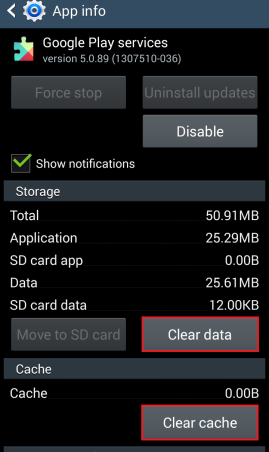
No comments:
Post a Comment