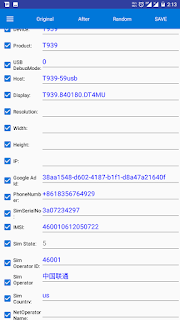Hello friends! How are you?
Today in this blog i will tell you how to use link2sd license patcher to patch link2sd app and get link2sd plus features for free.
As you know that link2sd app is very popular app for moving app data and linking app data from internal storage to your sd-card. It enables you to effectively manage your app and storage easily. You can do lot more things with link2sd app but problem is that some features are only available for link2sd plus user. So read the full post to know how to get link2sd plus for free.
License Patch For Link2SD Plus
Step 1 - First of all download official Link2SD app from playstore.
Step 2 - Now download Link2sd patcher and install it.
Step 3 - Open Link2sd patcher app and go to patch menu and click on patch.
Step 4 - After applying patch reboot your device.
Step 5 - After reboot you can see message like 'patch applied successfully please activate'. Also you can see Link2sd plus icon in your app drawer.
Step 6 - Now open that link2sd plus app and click on check license. At this time you will get error. Now close this app.
Step 7 - Open patcher app and go to activate menu and click on activate. You will get successful message.
Step 8 - Again open link2sd plus app and click on check license. This time your license will get verified. Now you can hide this plus icon by clicking on hide icon from app drawer.
Step 9 - Now open original link2sd app which you have downloaded from playstore. You can see plus features are now unlocked.
I hope this information will help you.
If you have any queries then please do comment and let me know.
THANK YOU.
ENJOY... ENJOY... ENJOY...
Today in this blog i will tell you how to use link2sd license patcher to patch link2sd app and get link2sd plus features for free.
As you know that link2sd app is very popular app for moving app data and linking app data from internal storage to your sd-card. It enables you to effectively manage your app and storage easily. You can do lot more things with link2sd app but problem is that some features are only available for link2sd plus user. So read the full post to know how to get link2sd plus for free.
License Patch For Link2SD Plus
Step 1 - First of all download official Link2SD app from playstore.
Step 2 - Now download Link2sd patcher and install it.
Step 3 - Open Link2sd patcher app and go to patch menu and click on patch.
Step 4 - After applying patch reboot your device.
Step 5 - After reboot you can see message like 'patch applied successfully please activate'. Also you can see Link2sd plus icon in your app drawer.
Step 6 - Now open that link2sd plus app and click on check license. At this time you will get error. Now close this app.
Step 7 - Open patcher app and go to activate menu and click on activate. You will get successful message.
Step 8 - Again open link2sd plus app and click on check license. This time your license will get verified. Now you can hide this plus icon by clicking on hide icon from app drawer.
Step 9 - Now open original link2sd app which you have downloaded from playstore. You can see plus features are now unlocked.
I hope this information will help you.
If you have any queries then please do comment and let me know.
THANK YOU.
ENJOY... ENJOY... ENJOY...