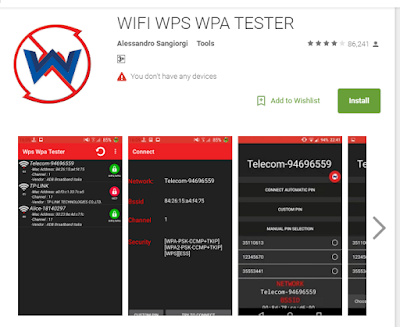Hello every Friends , some times you get angry when you Smart Phone Hanging or you have not if features to use it which you buy with so much money, A smartphone is installed with multiple applications to allow you perform multitasking. And, if you’re running your phone with so many functions, a smooth processing is also required. At times, it happens that your phone doesn’t respond as fast as you want it to. Here, a proper speed optimization for your phone is essential. And in this, DU Speed Booster has productive features and functionalities that can save your phone from processing slow by boosting its speed, So here we discuss some Related helpful Function about the DU booster.
So Let's get Start:
About DU Speed Booster
This speed boosting app is a creation of Baidu – China’s leading search engine for Android phone users. It also has got the AV-Test certification. The app helps in smooth run of the several processes running inside your high-end phone. For this, it keeps tracking the amount of memory and space consumed by the running apps. As per the needs for smooth processing, the app optimizes the processes to accelerate the response time of your phone.
Features of DU Speed Booster:
- Quicker Phone Response Time
- Smooth Running Processes
- No Congested Processing
- Easy to Install & Use
The middle circular tab is for optimizing the running processing. Once you click on it, first it checks for the current status of the running processing and its load on CPU. The digital figures other than 100 reflect as a result that shows whether your phone is needed for speed boosting or not.
Scanner
A small appearing circular shape besides the speed booster circle is for scanning against loaded apps running behind in your phone. If it founds any such apps, it starts cleaning them all for a smooth run of your phone.
Phone Booster
This phone speed boosting mode covers optimization of all the current processes running in form of apps and other OS operations.
- Calendar – Though it takes a smaller portion of the running process yet it can save a lot of memory and space if properly optimized. The option does the same and optimizes its process.
- Music – The music streaming process of a music player takes a good amount of memory and space. For smooth phone operations, it is required to isolate it from other running processes not to affect them.
- Clock –It is a constant process that remains in run. So its isolation from other running processes can make other operations run smoothly. This phone boost setting optimizes its process too.
- Speed & Engine – This setting shows at the top of the phone boosting mode. It reflects the importance of speed of the running processes. An appropriate optimization of these processes can save much memory and space. This phone boosting mode organizes these processes to respond quickly but you have to select the given choices first for Enable or not.
For Apps- Other running apps &web operations – Like any applications and websites open at any specific time burns a bigger amount of the processing. The web and application operations can further be made smooth by optimizing its multiple processes. The phone boosting setting organizes it’s these operations for smoother run.
Trash Cleaner
This speed boosting option monitors the space covered by unused processes or files.- Memory – The unused space in memory can further smooth the running processes. This memory option keeps track of such wasted memory use to clean it to boost up the processing.
- Cache – The unused memory in cache is also tracked by this cache option. And if any idle process is found in cache memory, it is cleaned to accelerate the phone operations.
- System Trash –Here the collected waste is cleaned to free the unused processes and memory space.
- Advanced Cleaner – A small circular shape besides that bigger circle shows more trash cleaning options. And you can select from here of your suitable one, if any.
App Manager
This speed boosting option organizes the installed applications into the phone. The organization is done in such a manner that could be memory friendly and consumes less processing to make them run.
- Uninstall – This is the setting for the idle apps that are not in use but consuming lot of memory and processing. You can see them all here and uninstall them to boost your phone operations.
- APK Manager – It manages ready to install apps. This way, processes are saved from congestion and keep running smooth. You can check this setting to install and use these set-ups.
- Move to SD Card – Here, the installed apps are saved. And you can move these to the SD card in your phone.
- Top Free – This option is for top free games and apps with other recommendations for both. You can pick any from here of your choice.
Speed Test
This speed boosting setting monitors the network bandwidth to your phone. Its features. You can further optimize these network settings by clicking the cornered Speed Up tab.- Ping – shows the current network connectivity status.
- Download – shows the bandwidth received by your network.
- Upload – shows the bandwidth relieved from your network.
Security
This speed boosting setting is for securing your different processes from any breach. For this, there are two options.- Antivirus – for securing your on/off line operations and phone applications from malwares. It also frees the wasted processing and memory space used by these viruses in your phone.
- Privacy Setting – for securing your personal data stored in your phone. It also arranges them in a well organized manner to free thus used memory space to smooth its processing further.
From my Opinion A longer battery run provides longer use of your smartphones means longer operations you can perform in this duration. And for your business, family or friends, it can work differently but productively. So to make your phone operations more smooth and eventful, this app of DU Speed Booster is a fit choice. So friends use this app and make your Life easier and also save time. Also if you like my articles so don't forget to like my page or share it .
This phone speed boosting mode covers optimization of all the current processes running in form of apps and other OS operations.
- Calendar – Though it takes a smaller portion of the running process yet it can save a lot of memory and space if properly optimized. The option does the same and optimizes its process.
- Music – The music streaming process of a music player takes a good amount of memory and space. For smooth phone operations, it is required to isolate it from other running processes not to affect them.
- Clock –It is a constant process that remains in run. So its isolation from other running processes can make other operations run smoothly. This phone boost setting optimizes its process too.
- Speed & Engine – This setting shows at the top of the phone boosting mode. It reflects the importance of speed of the running processes. An appropriate optimization of these processes can save much memory and space. This phone boosting mode organizes these processes to respond quickly but you have to select the given choices first for Enable or not.
For Apps
- Other running apps &web operations – Like any applications and websites open at any specific time burns a bigger amount of the processing. The web and application operations can further be made smooth by optimizing its multiple processes. The phone boosting setting organizes it’s these operations for smoother run.
Trash Cleaner
This speed boosting option monitors the space covered by unused processes or files.
- Memory – The unused space in memory can further smooth the running processes. This memory option keeps track of such wasted memory use to clean it to boost up the processing.
- Cache – The unused memory in cache is also tracked by this cache option. And if any idle process is found in cache memory, it is cleaned to accelerate the phone operations.
- System Trash –Here the collected waste is cleaned to free the unused processes and memory space.
- Advanced Cleaner – A small circular shape besides that bigger circle shows more trash cleaning options. And you can select from here of your suitable one, if any.
App Manager
This speed boosting option organizes the installed applications into the phone. The organization is done in such a manner that could be memory friendly and consumes less processing to make them run.
- Uninstall – This is the setting for the idle apps that are not in use but consuming lot of memory and processing. You can see them all here and uninstall them to boost your phone operations.
- APK Manager – It manages ready to install apps. This way, processes are saved from congestion and keep running smooth. You can check this setting to install and use these set-ups.
- Move to SD Card – Here, the installed apps are saved. And you can move these to the SD card in your phone.
- Top Free – This option is for top free games and apps with other recommendations for both. You can pick any from here of your choice.
Speed Test
This speed boosting setting monitors the network bandwidth to your phone. Its features. You can further optimize these network settings by clicking the cornered Speed Up tab.- Ping – shows the current network connectivity status.
- Download – shows the bandwidth received by your network.
- Upload – shows the bandwidth relieved from your network.
Security
This speed boosting setting is for securing your different processes from any breach. For this, there are two options.- Antivirus – for securing your on/off line operations and phone applications from malwares. It also frees the wasted processing and memory space used by these viruses in your phone.
- Privacy Setting – for securing your personal data stored in your phone. It also arranges them in a well organized manner to free thus used memory space to smooth its processing further.
From my Opinion A longer battery run provides longer use of your smartphones means longer operations you can perform in this duration. And for your business, family or friends, it can work differently but productively. So to make your phone operations more smooth and eventful, this app of DU Speed Booster is a fit choice. So friends use this app and make your Life easier and also save time. Also if you like my articles so don't forget to like my page or share it .
Speed Test
This speed boosting setting monitors the network bandwidth to your phone. Its features. You can further optimize these network settings by clicking the cornered Speed Up tab.
- Ping – shows the current network connectivity status.
- Download – shows the bandwidth received by your network.
- Upload – shows the bandwidth relieved from your network.
Security
This speed boosting setting is for securing your different processes from any breach. For this, there are two options.
- Antivirus – for securing your on/off line operations and phone applications from malwares. It also frees the wasted processing and memory space used by these viruses in your phone.
- Privacy Setting – for securing your personal data stored in your phone. It also arranges them in a well organized manner to free thus used memory space to smooth its processing further.
From my Opinion A longer battery run provides longer use of your smartphones means longer operations you can perform in this duration. And for your business, family or friends, it can work differently but productively. So to make your phone operations more smooth and eventful, this app of DU Speed Booster is a fit choice.
So friends use this app and make your Life easier and also save time. Also if you like my articles so don't forget to like my page or share it .