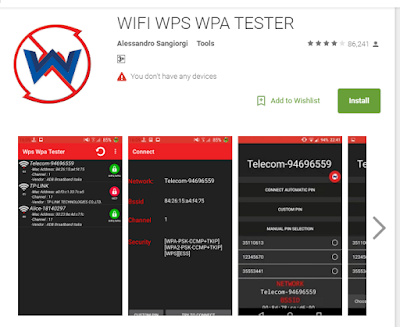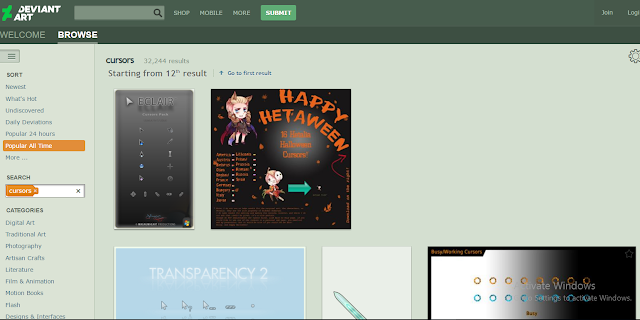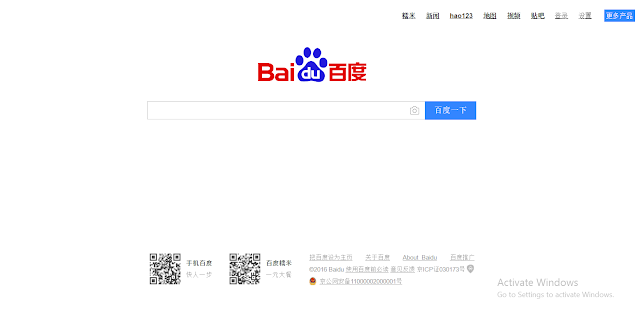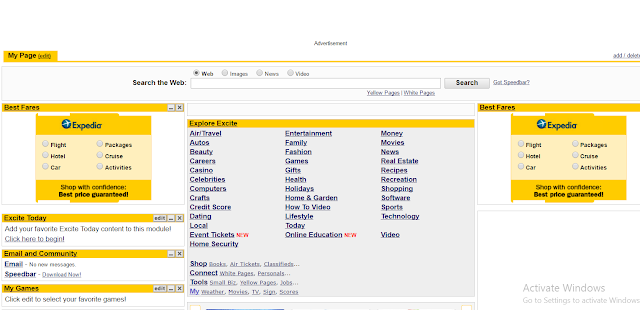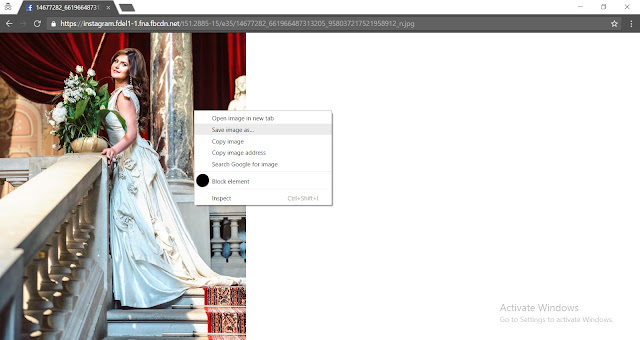Hello everyone, I will back again Today we will discuss on computer shortcut keys which is help to work on computer system. When you work on computer in any program shortcut keys always help to do easy work. In this post you will learn about some basic computer shortcut keys. I hope that will you really enjoy this.
Hello everyone, I will back again Today we will discuss on computer shortcut keys which is help to work on computer system. When you work on computer in any program shortcut keys always help to do easy work. In this post you will learn about some basic computer shortcut keys. I hope that will you really enjoy this.
So let's Get Start.
NUMERICAL SHORTCUT KEYS
CTRL+1:- FORMET CELL DIALOG BOX
CTRL+2:-BOLD
CTRL+3:- ITALIC
CTRL+4:-UNDERLINE
CTRL+5:- REMOVE STRIKETHROUGH
CTRL+6:- SHOWN OR HIDE OBJECT
CTRL+7:- SHOWN OR HIDE TOOLBAR
CTRL+8:- TOOGLE OUTLINE SYMBOLS
CTRL+9:- HIDE ROWS
GENERAL SHORTCUT KEYS
CTRL+A:- SELECT ALL
CTRL+B:- BOLD
CTRL+C:- COPY
CTRL+D:- FILL DOWN
CTRL+E:- ALIGNMENT CENTER
CTRL+F:- FIND
CTRL+G:- GO TO
CTRL+H:- REPLACE
CTRL+I:- ITALIC
CTRL+J:- JUSTIFY OR ENTER( IN NOTEPAD)
CTRL+K:-INSERT HYPERLINK
CTRL+L:- CREATE LIST
CTRL+M:- ENTER (IN NOTEPAD)
CTRL+N:- NEW WORKBOOK
CTRL+O:- OPEN
CTRL+P:- PRINT
CTRL+Q:- QUIT
CTRL+R:- FILL RIGHT
CTRL+S:- SAVE
CTRL+T:- NEW TAB OPEN
CTRL+U:- UNDERLINE
CTRL+V:- PASTE
CTRL+W:- CLOSE
CTRL+X:- CUT
CTRL+Y:- REPEAT
CTRL+Z:- UNDO
SHIFT FUNCTION KEYS
SHIFT+F1:- WHAT’S THIS?
SHIFT+F2:- EDIT COMMENT IN CELL (IN EXCEL)
SHIFT+F3:- PASTE FORMULA
SHIFT+F4:- NEXT FIND
SHIFT+F5:- FIND
SHIFT+F6:- PANE PREVIOUS
SHIFT+F7:- OPEN THEASURES
SHIFT+F8:- ADD SELECTION
SHIFT+F9:- CALCULATE ACTIVE WORKSHEET
FUNCTION SHORTCUT KEYS
F1:- HELP
F2:- EDIT
F3:- PASTE NAME
F4:- REPEAT PREVIOUS STEP OR LOCK FORMULA IN EXCEL
F5:- GO TO
F6:- NEXT PANE
F7:- SPELL CHECK
F8:- EXTEND NAME
F9:- WORKBOOK RECALCULATE
F10:- ACTIVATE MENUBAR
F11:- NEW CHART
F12:- SAVE AS
ALT CURRENCY SPECIAL CHARACTER
ALT+ 0128:- EURO CURRENCY SYMBOL(€)
ALT+ 0162:- CENT SYMBOL(¢)
ALT+ 0163:- BRITISH CURRENCY SYMBOL(£)
ALT+ 20B9:- INDIAN CURRENCY SYMBOL(₹)
NOTE:- In Indian rupees symbol, first type 20B9 then select the text and then press ALT+X.
ALTERNATE SHORTCUT KEYS
ALT+F1:- INSERT CHART
ALT+F2:-SAVE AS
ALT+F3:-
ALT+F4:- EXIT TO CURRENT PROGRAM
ALT+F5:-NOT AVAILABLE
ALT+F6:- NOT AVAILABLE
ALT+F7:- NOT AVAILABLE
ALT+F8:- MACRO DIALOG BOX
ALT+F9:- NOT AVAILABLE
ALT+F10:- NOT AVAILABLE
ALT+F11:- VBA(VISUAL BASIC EDITOR) WORK IN EXCEL
ALT+F12:-NOT AVAILABLE
Keyboard Shortcuts For Windows :
1. CTRL+C (Copy)
2. CTRL+X (Cut)
3. CTRL+V (Paste)
4. CTRL+Z (Undo)
5. DELETE (Delete)
6. SHIFT+DELETE (Delete the selected item permanently without placing the item in the Recycle Bin)
7. CTRL while dragging an item (Copy the selected item)
8. CTRL+SHIFT while dragging an item (Create a shortcut to the selected item)
9. F2 key (Rename the selected item)
10. CTRL+RIGHT ARROW (Move the insertion point to the beginning of the next word)
11. CTRL+LEFT ARROW (Move the insertion point to the beginning of the previous word)
12. CTRL+DOWN ARROW (Move the insertion point to the beginning of the next paragraph)
13. CTRL+UP ARROW (Move the insertion point to the beginning of the previous paragraph)
14. CTRL+SHIFT with any of the arrow keys (Highlight a block of text)SHIFT with any of the arrow keys (Select more than one item in a window or on the desktop, or select text in a document)
15. CTRL+A (Select all)
16. F3 key (Search for a file or a folder)
17. ALT+ENTER (View the properties for the selected item)
18. ALT+F4 (Close the active item, or quit the active program)
19. ALT+ENTER (Display the properties of the selected object)
20. ALT+SPACEBAR (Open the shortcut menu for the active window)
21. CTRL+F4 (Close the active document in programs that enable you to have multiple documents open simultaneously)
22. ALT+TAB (Switch between the open items)
23. ALT+ESC (Cycle through items in the order that they had been opened)
24. F6 key (Cycle through the screen elements in a window or on the desktop)
25. F4 key (Display the Address bar list in My Computer or Windows Explorer)
26. SHIFT+F10 (Display the shortcut menu for the selected item)
27. ALT+SPACEBAR (Display the System menu for the active window)
28. CTRL+ESC (Display the Start menu)
29. ALT+Underlined letter in a menu name (Display the corresponding menu) Underlined letter in a command name on an open menu (Perform the corresponding command)
30. F10 key (Activate the menu bar in the active program)
31. RIGHT ARROW (Open the next menu to the right, or open a submenu)
32. LEFT ARROW (Open the next menu to the left, or close a submenu)
33. F5 key (Update the active window)
34. BACKSPACE (View the folder one level up in My Computer or Windows Explorer)
35. ESC (Cancel the current task)
36. SHIFT when you insert a CD-ROM into the CD-ROM drive (Prevent the CD-ROM from automatically playing)
Some Other Useful Keyboard Shortcuts
1. CTRL+TAB (Move forward through the tabs)
2. CTRL+SHIFT+TAB (Move backward through the tabs)
3. TAB (Move forward through the options)
4. SHIFT+TAB (Move backward through the options)
5. ALT+Underlined letter (Perform the corresponding command or select the corresponding option)
6. ENTER (Perform the command for the active option or button)
7. SPACEBAR (Select or clear the check box if the active option is a check box)
8. Arrow keys (Select a button if the active option is a group of option buttons)
9. F1 key (Display Help)
10. F4 key (Display the items in the active list)
11. BACKSPACE (Open a folder one level up if a folder is selected in the Save As or Open dialog box)
Microsoft Natural Keyboard Shortcuts
1. Windows Logo (Display or hide the Start menu)
2. Windows Logo+BREAK (Display the System Properties dialog box)
3. Windows Logo+D (Display the desktop)
4. Windows Logo+M (Minimize all of the windows)
5. Windows Logo+SHIFT+M (Restore the minimized windows)
6. Windows Logo+E (Open My Computer)
7. Windows Logo+F (Search for a file or a folder)
8. CTRL+Windows Logo+F (Search for computers)
9. Windows Logo+F1 (Display Windows Help)
10. Windows Logo+ L (Lock the keyboard)
11. Windows Logo+R (Open the Run dialog box)
12. Windows Logo+U (Open Utility Manager)
Accessibility Keyboard Shortcuts
14. Right SHIFT for eight seconds (Switch Filter Keys either on or off)
15. Left ALT+left SHIFT+PRINT SCREEN (Switch High Contrast either on or off)
16. Left ALT+left SHIFT+NUM LOCK (Switch the MouseKeys either on or off)
17. SHIFT five times (Switch the Sticky Keys either on or off)
18. NUM LOCK for five seconds (Switch the ToggleKeys either on or off)
19. Windows Logo +U (Open Utility Manager)
Windows Explorer Keyboard Shortcuts
21. END (Display the bottom of the active window)
22. HOME (Display the top of the active window)
23. NUM LOCK+Asterisk sign (*) (Display all of the subfolders that are under the selected folder)
24. NUM LOCK+Plus sign (+) (Display the contents of the selected folder)
25. NUM LOCK+Minus sign (-) (Collapse the selected folder)
26. LEFT ARROW (Collapse the current selection if it is expanded, or select the parent folder)
27. RIGHT ARROW (Display the current selection if it is collapsed, or select the first subfolder)
Character Map After you double-click a character on the grid of characters, you can move through the grid by using the keyboard shortcuts:
1. RIGHT ARROW (Move to the right or to the beginning of the next line)
2. LEFT ARROW (Move to the left or to the end of the previous line)
3. UP ARROW (Move up one row)
4. DOWN ARROW (Move down one row)
5. PAGE UP (Move up one screen at a time)
6. PAGE DOWN (Move down one screen at a time)
7. HOME (Move to the beginning of the line)
8. END (Move to the end of the line)
9. CTRL+HOME (Move to the first character)
10. CTRL+END (Move to the last character)
11. SPACE BAR Switch between Enlarged and Normal mode when a character is selected.
Microsoft Management Console (MMC)Main Window Keyboard Shortcuts
1. CTRL+O (Open a saved console)
2. CTRL+N (Open a new console)
3. CTRL+S (Save the open console)
4. CTRL+M (Add or remove a console item)
5. CTRL+W (Open a new window)
6. F5 key (Update the content of all console windows)
7. ALT+SPACEBAR (Display the MMC window menu)
8. ALT+F4 (Close the console)
9. ALT+A (Display the Action menu)
10. ALT+V (Display the View menu)
11. ALT+F (Display the File menu)
12. ALT+O (Display the Favorites menu)
MMC Console Window Keyboard Shortcuts
1. CTRL+P (Print the current page or active pane)
2. ALT+Minus sign (-) (Display the window menu for the active console window)
3. SHIFT+F10 (Display the Action shortcut menu for the selected item)
4. F1 key (Open the Help topic, if any, for the selected item)
5. F5 key (Update the content of all console windows)
6. CTRL+F10 (Maximize the active console window)
7. CTRL+F5 (Restore the active console window)
8. ALT+ENTER (Display the Properties dialog box, if any, for the selected item)
9. F2 key (Rename the selected item)
10. CTRL+F4 (Close the active console window. When a console has only one console window, this shortcut closes the console)
Remote Desktop Connection Navigation
1. CTRL+ALT+END (Open the Microsoft Windows NT Security dialog box)
2. ALT+PAGE UP (Switch between programs from left to right)
3. ALT+PAGE DOWN (Switch between programs from right to left)
4. ALT+INSERT (Cycle through the programs in most recently used order)
5. ALT+HOME (Display the Start menu)
6. CTRL+ALT+BREAK Switch the client computer between a window and a full screen.
7. ALT+DELETE (Display the Windows menu)
8. CTRL+ALT+Minus sign (-) (Place a snapshot of the active window in the client on the Terminal server clipboard and provide the same functionality as pressing PRINT SCREEN on a local computer.)
9. CTRL+ALT+Plus sign (+) (Place a snapshot of the entire client window area on the Terminal server clipboard and provide the same functionality as pressing ALT+PRINT SCREEN on a local computer.)
In this post you have learn about some keyboard shortcut keys. If you found any mistake please let me know through comment and if you like this post please share more and more, also like my Facebook page.
Thankyou!