Hello friends In this post of today you will learn how to find saved wifi password in android phone? Guys, it's your friend, he has wifi, he has put a password on his Android phone. But he does not want to tell you the password. So what will you do in this? So friends, if you have to find the save wifi password in Android phone then read this post to the last, you can easily find saved wifi password in your android phone, but to use this trick You have to root your phone. Because you can not use such a trick without rooting the phone. There are many tricks in the Rooted Phone that you do not even know yet. The tricks of the rooted phone are telling you one by one in the future. So now learns these tricks
How to Find saved wifi password in android phone {Step By Step}
METHOD 1 ;
Step1; First of all, download EX file explorer apps in your Android phone, download link below.
Download Ex File Explorer
Step2; Now open EX file explorer, go to the menu and click on Root Explorer, now get Root permissions. Click on Allow.
Step3; Now you can go back and select the device.
Step4; To select the device, go to your android phone system folder.
Step5; Now you click on the data folder.
Step6; After clicking on the data, you click on the misc folder.
Step7; Now you will find a folder named "WiFi" in the Misc folder, click on it.
Step8; After going to the Wifi folder, click on wpa_supplicant.conf
Step9; Scroll down now, you will see the password of your saved WiFi will be found.
Method 2;
In this method your Android phone should be root,
Step1; First of all, download Wifi Recovery Apps in your Android phone. The download link is given below.
Download WiFi pass Recovery
Step2; Now after downloading this app, please open it.
Step3; Now there will be a pop-up window in front of you, ask you to get root permission from it, click on Allow.
Step4; You will now see the WiFi network that you can see wifi password saved.
Friends, you have successfully find saved wifi password in your android phone, if you connect to multiple wifi, and all have password save, you can see that list.
I hope you will understand, Friends, if you have any problem, you can contact us to understand. If you liked the post, then share more than that. Thank you & Goodbye


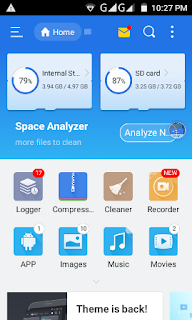
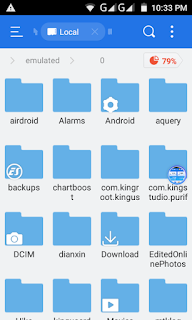

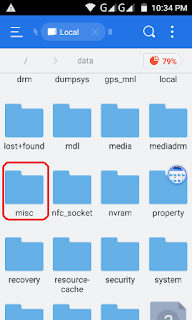
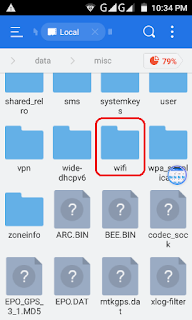


No comments:
Post a Comment