Best Free Google Chrome Vpn Extensions
VPN clients encrypt all of the traffic between your computer and the internet,however there are also Chrome Web extensions that only encrypt the traffic from your web browser and you can also use them together with a full VPN service,And As i know Many of you Already Finding"Free Google Chrome Vpn Extensions,Free Vpn For Windows,Free Vpn For Pc,VPN Browser Extension,Best Vpn For google Chrome".
That's what's coming up next also all of the extensions in this Article They should be fairly secure ,So let's get started.
Wind scribe
Start With install the Wind scribe free VPN Chrome extension just head over to the Chrome Web Store and start searching for wind scribe.
Search Wind scribe free VPN and ad blocker and Then click on add extension and if you don't have an account you need to sign up for one and,I do recommend providing some sort of email address,then you can get the ten gigabytes per month of free data,otherwise you'll only have two gigabytes if you sign up without an email and you can tweet them or a retweet them and get to five gigabytes more so 15 gigs in total.
So if you want to sign up then just click on use for free.then once you've logged in and verified your email and all that good stuff you can manage the Chrome extension from the up the link on the upper right just click on that and here you can turn it on and off and then where it says connected and cruise control you can click on that and they can select here from the available server options the the ones that are bright are available the ones that are kind of grayed out they're not available with the free account.
Haoxx VPN
If you want to install the Haoxx VPN free Chrome extension.
just head over to the Chrome Web Store and search for Hawks VPN and select extensions.we have Haoxx VPN proxy just click on add to Chrome and click on add extension now as you can see it has been added to Chrome.
Just click on the extension on the top right select your language and then click on create an account and once you've created an account you have to go to the email to get your password so once you've done that then you come back to the extension and you log in and here's a list of available free servers that you can select from here & it says that you are connected yep .
HotspotShield
Getting the Hotspotshield Chrome extension is relatively.
simply just hit over to the Chrome Web Store once again and search for hotspot Shield and then just click on extensions.
we have hotspot Shield free VPN proxy unblocked sites.
Click on add to Chrome click on add extension and there we go now it's added to the Chrome browser you can click the icon and just click on next and now you can click on the start button to start connecting to the proxy.
You can select the server location by default it's at optimal location but there's a number of options that you can choose from.
BetterNet
Installing the Betternet free Chrome extension is very simple just head over to the Chrome Web Store type in a betternet and select extensions,click on add to Chrome extension.
now it should be added,fully functional you should have the icon just click on that and then you can select your location. there's only two locations,just click on connect and that's how you do it alright.
BrowSEC VPN
So in order to install the free BrowSEC VPN Chrome extension unlimited VPN .
So you just click on Add to Chrome click on add extension and just wait for it to install. Now just click on this little logo on the top right and select protect me and now it's been activated.
The default server is the Netherlands but you can select from the free options and then if you want to disable it just click where it says 'on now' it's 'off now' it's on again and that's pretty much,pretty simple.
VPN clients encrypt all of the traffic between your computer and the internet,however there are also Chrome Web extensions that only encrypt the traffic from your web browser and you can also use them together with a full VPN service,And As i know Many of you Already Finding"Free Google Chrome Vpn Extensions,Free Vpn For Windows,Free Vpn For Pc,VPN Browser Extension,Best Vpn For google Chrome".
That's what's coming up next also all of the extensions in this Article They should be fairly secure ,So let's get started.
Wind scribe
Start With install the Wind scribe free VPN Chrome extension just head over to the Chrome Web Store and start searching for wind scribe.
Search Wind scribe free VPN and ad blocker and Then click on add extension and if you don't have an account you need to sign up for one and,I do recommend providing some sort of email address,then you can get the ten gigabytes per month of free data,otherwise you'll only have two gigabytes if you sign up without an email and you can tweet them or a retweet them and get to five gigabytes more so 15 gigs in total.
So if you want to sign up then just click on use for free.then once you've logged in and verified your email and all that good stuff you can manage the Chrome extension from the up the link on the upper right just click on that and here you can turn it on and off and then where it says connected and cruise control you can click on that and they can select here from the available server options the the ones that are bright are available the ones that are kind of grayed out they're not available with the free account.
Haoxx VPN
If you want to install the Haoxx VPN free Chrome extension.
just head over to the Chrome Web Store and search for Hawks VPN and select extensions.we have Haoxx VPN proxy just click on add to Chrome and click on add extension now as you can see it has been added to Chrome.
Just click on the extension on the top right select your language and then click on create an account and once you've created an account you have to go to the email to get your password so once you've done that then you come back to the extension and you log in and here's a list of available free servers that you can select from here & it says that you are connected yep .
HotspotShield
Getting the Hotspotshield Chrome extension is relatively.
simply just hit over to the Chrome Web Store once again and search for hotspot Shield and then just click on extensions.
we have hotspot Shield free VPN proxy unblocked sites.
Click on add to Chrome click on add extension and there we go now it's added to the Chrome browser you can click the icon and just click on next and now you can click on the start button to start connecting to the proxy.
You can select the server location by default it's at optimal location but there's a number of options that you can choose from.
BetterNet
Installing the Betternet free Chrome extension is very simple just head over to the Chrome Web Store type in a betternet and select extensions,click on add to Chrome extension.
now it should be added,fully functional you should have the icon just click on that and then you can select your location. there's only two locations,just click on connect and that's how you do it alright.
BrowSEC VPN
So in order to install the free BrowSEC VPN Chrome extension unlimited VPN .
So you just click on Add to Chrome click on add extension and just wait for it to install. Now just click on this little logo on the top right and select protect me and now it's been activated.
The default server is the Netherlands but you can select from the free options and then if you want to disable it just click where it says 'on now' it's 'off now' it's on again and that's pretty much,pretty simple.
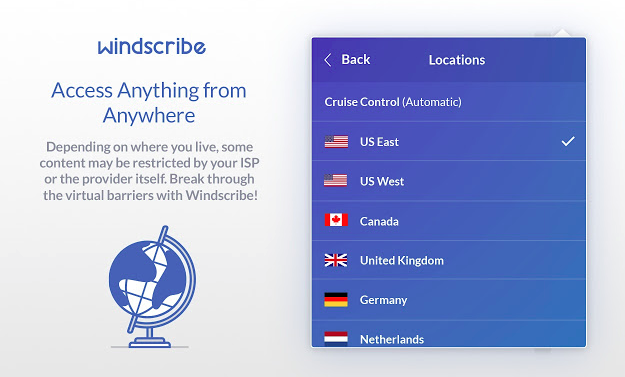


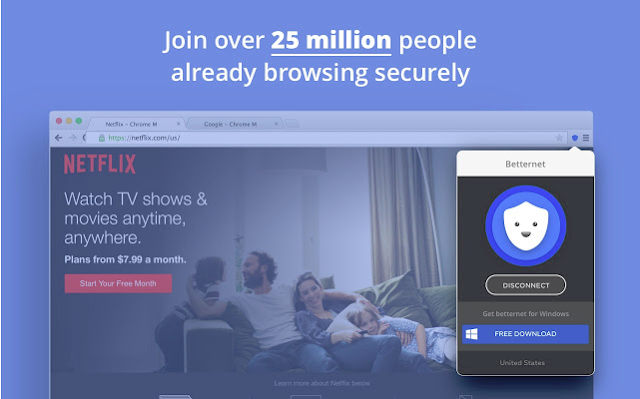

No comments:
Post a Comment